In-App Comments
Overview
In-App Comments enhance communication for Work Requests (WR) and Work Orders (WO), ensuring seamless collaboration among requesters, technicians, supervisors, and admins. This feature helps maintain alignment on maintenance needs, site conditions, scheduling constraints, and repair progress, improving work efficiency. Previously, the AE Web platform introduced the Work Order Messages card for this purpose, but this capability was missing in the AE Mobile app, leading to communication gaps. With the new release, technicians and originators can access these messaging features on AE Mobile, ensuring they can view, post, and reply to comments directly from their mobile devices. This enhancement completes the communication loop across platforms, connecting users no matter their location or device.
 Important: Ensure your device is online to use In-App Comments, as offline mode is not currently supported.
Important: Ensure your device is online to use In-App Comments, as offline mode is not currently supported.
Messages Card Features
Starting a New Message Thread
-
Access the text entry box at the top of the card to initiate new message threads on an accessible work order or request.
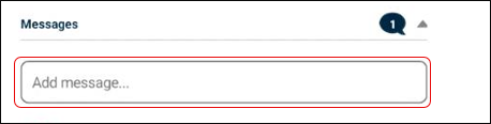
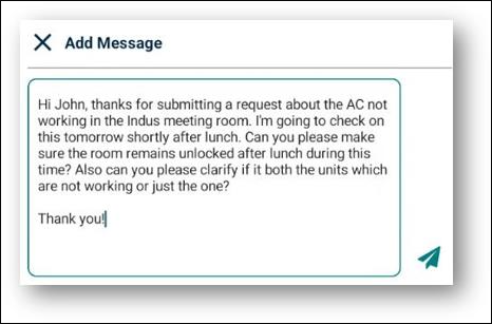
-
Messages posted here become the "parent" messages within a thread.
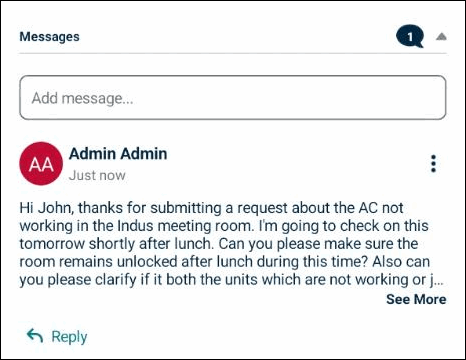
-
All replies to the thread will appear beneath the parent message, organized chronologically.
Replying Within an Existing Thread
-
Tap the Reply button under a message to open an entry box on a new page.
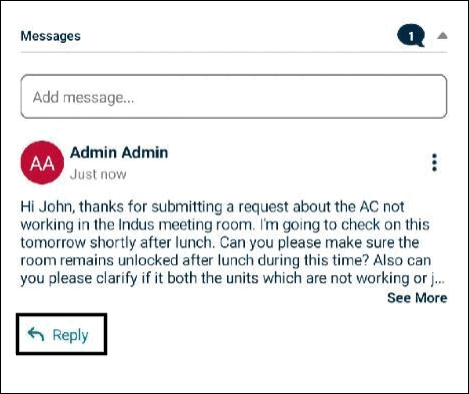
-
Type the response into the entry box and tap the send
 icon to post.
icon to post.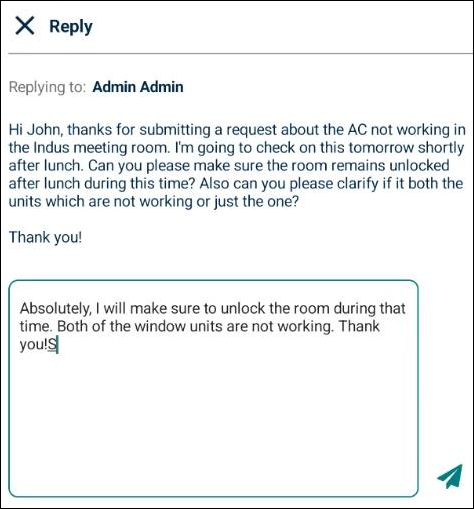
NOTE Messages display chronologically, with the oldest messages at the topand the newest at the bottom.
Replies follow the same order within each level of indentation.
Threading
-
Threading is allowed up to three levels deep to maintain a clean interface.
Replies beyond this level are grouped within the third level to keep the experience seamless and easy to follow.
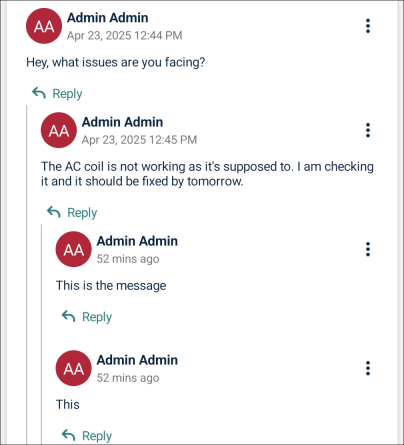
Editing and Deleting Messages
-
Users can edit or delete messages they created by taping the ellipsis
 icon.
icon.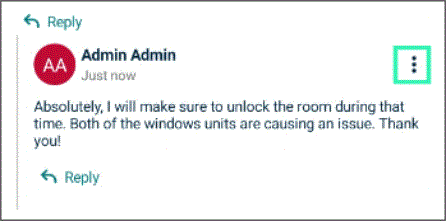
-
An actions menu at the bottom of the screen provides Edit Message and Delete Message options.
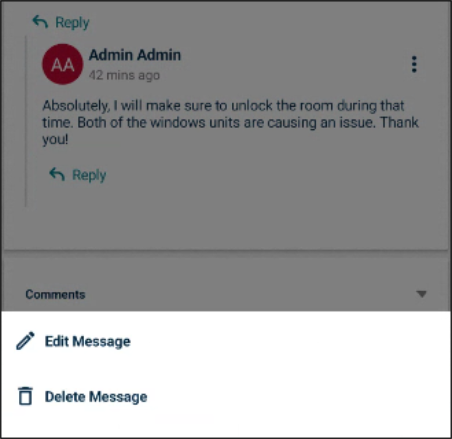
-
Edited messages are marked with an Edited tag and an updated timestamp such as Just now and more.
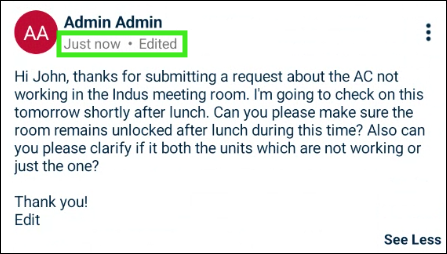
-
Despite the update, messages remain in their original order in the thread, sorted by when they were first posted.
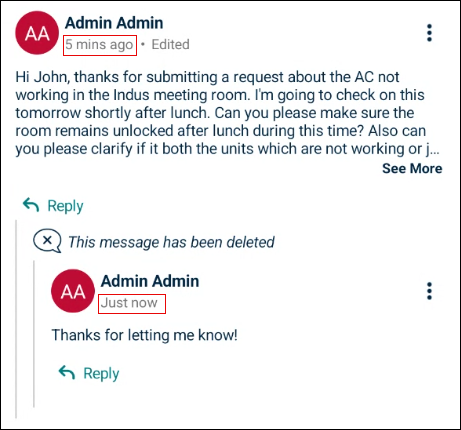
Truncation and See More/Less
-
Comments exceeding 230 characters or five lines are truncated.
-
Users can expand comments with See More and collapse them with See Less.
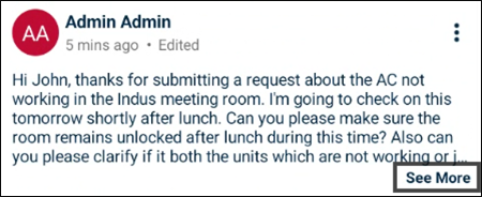
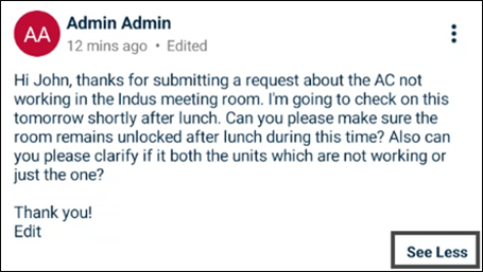
Messages Bubble
-
A bubble
 indicates the number of comments, including parent comment and reply messages, excluding deleted ones. For example, if you post 10 messages and later decide to delete 2 of them, the bubble will display "8. If there are no messages, the bubble does not display.
indicates the number of comments, including parent comment and reply messages, excluding deleted ones. For example, if you post 10 messages and later decide to delete 2 of them, the bubble will display "8. If there are no messages, the bubble does not display.
Configurability Options
Global Feature Enable/Disable Toggle
-
By default, the Work Order Messages feature is enabled for all accounts regardless of vertical/package.
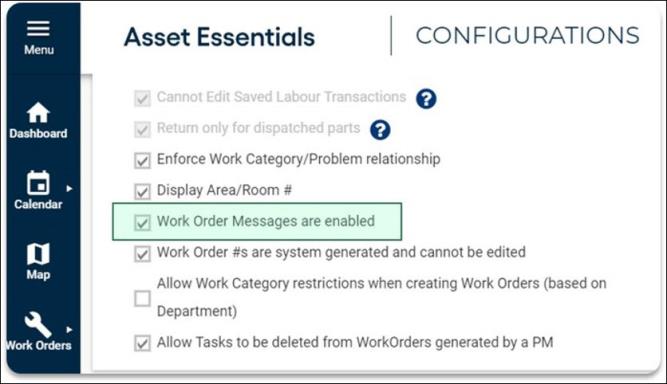
-
Clients can disable the Work Order Messages feature globally via System Settings, requiring Global Admin access. Changes take place after browser refresh.
NOTE System Settings requires Global Admin access to AE. All AE Enterprise clients have access to a Global Admin account that can use the feature enable/disable toggle. For all other clients, our Support Team can make this change on behalf of the client.
